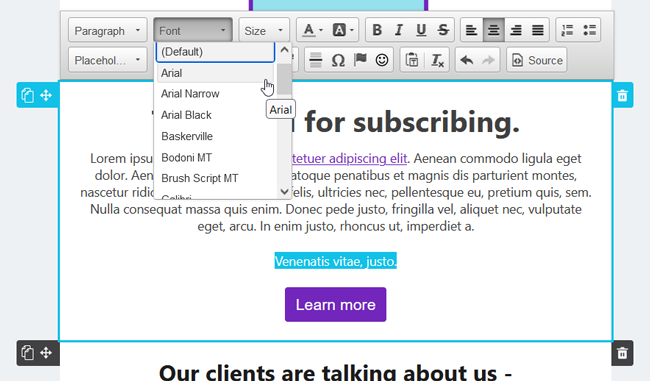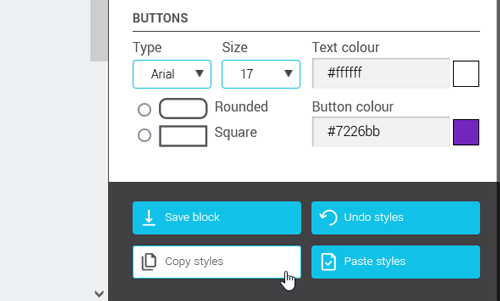In this article:
Types of fonts
Two types of fonts are available in the email editor: standard fonts (web safe) and Google fonts.
What are standard fonts?
Standard fonts, also called web safe fonts, are popular fonts that are installed on most devices and operating systems. Since there are a multitude of platforms (desktops, tablets, mobile devices...), email clients (Outlook, Gmail, Yahoo, AOL...) and versions of these, standard fonts are a safer choice to deliver a visual that meets your expectations, as they are more likely to be supported everywhere. Unfortunately, the list of fonts that exist that are web safe is rather limited and they are often judged for their ordinary appearance. On the other hand, when you think of standard fonts, such as Arial or Helvetica, it is precisely their classic look that makes them easy to read. They are therefore perfect for your paragraphs.
About Google font compatibility
Although they are generally prettier and more attractive, before using a Google font, you should know that they are not supported by all email clients. If your recipient uses an email platform that cannot display them, the Google font will simply be replaced by a standard font.
Here's the list of email clients that support Google fonts:
- Apple Mail
- iOS Mail
- Samsung Email
- Outlook for macOS only
- Thunderbird
Source: Can I email, Email on acid
Can I use my own font?
We understand how important your brand image is to you. Unfortunately, it is not currently possible to import your own font in our drag and drop template editor. As mentioned earlier, there are many applications and devices that can be used to read emails. In order for a font to be displayed in your message, it must be installed or supported by what your recipient uses. Otherwise, it will be replaced by the default font set by their email client, which may not fit well with your design. This is why you cannot use just any font. The fonts available in our editor all have alternative fonts (also called fallback fonts) in case they cannot be displayed. To ensure that the font you choose is the one displayed in your email when it arrives at its destination, we invite you to use one of our recommended fonts.
Choose a default font for your template
To apply a default font for your entire email, go to the panel on the right of the template editor and into the Email properties section. Then, select a font from theType drop-down list.
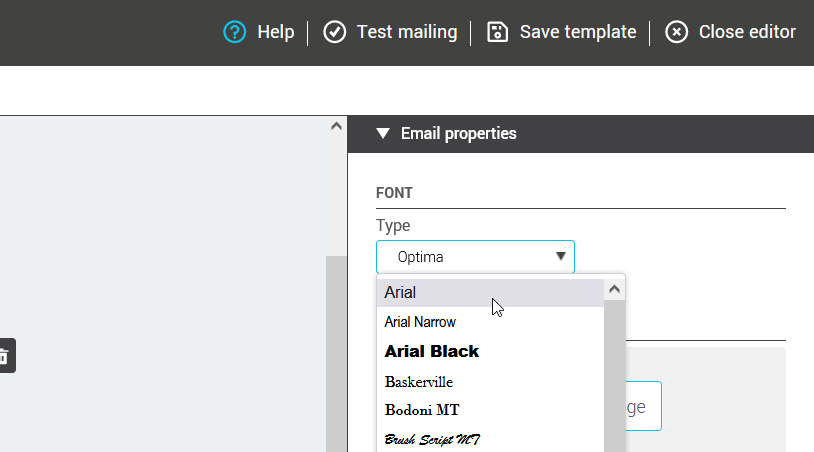
Change the font of your texts and titles
There are two ways to change the font of your text. You can change the font for an entire text block via the side panel on the right of the template editor or you can apply a font to a few specific words via the toolbar at the top of the text blocks.
Via the Text properties panel
To quickly change the font of the content of a text block, use the tools available on the side panel.
To do this, select the text block you want to change. A Text properties section will then appear in the side panel on the right of the editor. Here you can change the font of your titles, texts (paragraphs), links and buttons.
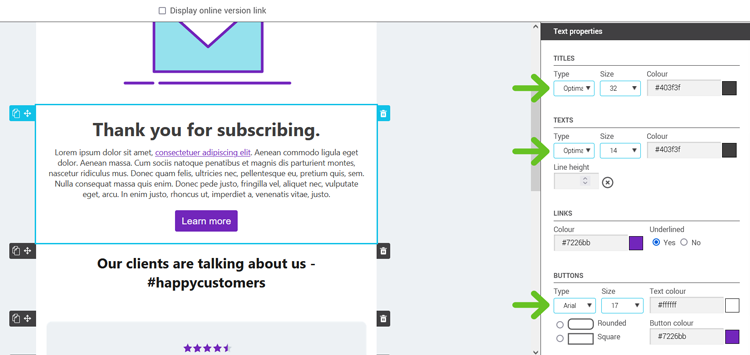
Via the toolbar
Use the Font option in the toolbar when you want to give a different style to a phrase or a few words in your text block.