To comply with Law 25 and provide your visitors with genuine control over their cookie preferences, it is recommended to integrate a consent banner on your landing pages.
You have two options:
The integrated banner
The integrated banner is available directly within the platform, which means there’s no need to use an external tool to display a consent message on your landing pages. Activation is simple and quick, in just a few clicks, the banner can be displayed to inform your visitors and collect their consent regarding the cookies used by the platform, particularly for forms and page analytics.
Please note that the integrated banner does not manage cookies generated by external tools or scripts added to your pages, such as integrations through an HTML block or Google Tag Manager (GTM). It only applies to cookies created by the platform. If your pages use other tracking technologies, you are responsible for ensuring their compliance.
To activate and customize the banner:
- In the Landing Pages section, select the action menu for the desired page, then click Edit.
- Select the Settings tab, then the sub-tab Analytics and privacy.
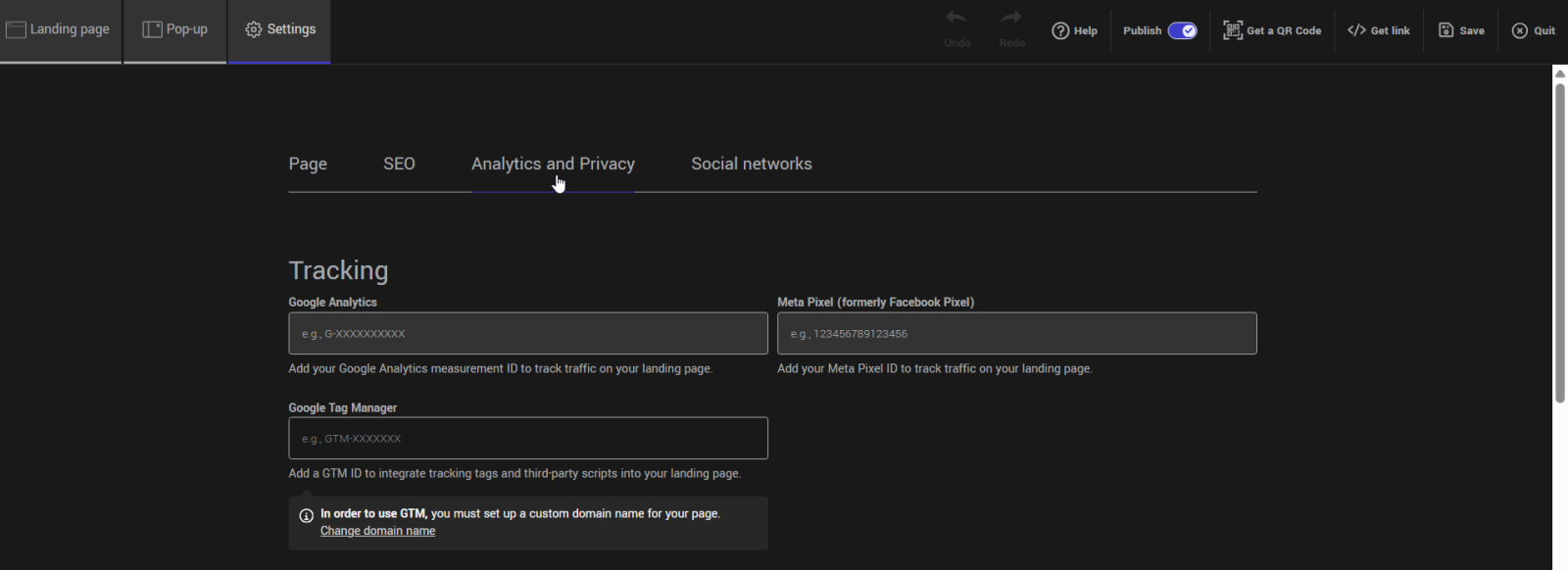
- Enable the Privacy Banner switch.
- Open the banner settings.
- Edit the text, buttons, and colors as needed to match your page’s visual identity.
- Don’t forget to save your changes.
You can preview the page using the temporary link or the preview mode to verify that the banner displays correctly.
You can also add a link to your privacy policy by enabling the dedicated switch and entering the URL and link name. By default, the link displays as “View our privacy policy.”
A banner via Google Tag Manager (GTM)
If you want to use another consent banner provider (CMP) than the ones offered, or if you want to standardize consent management across multiple websites or platforms (for example, the one already implemented on your website), it is often possible to integrate it directly using Google Tag Manager.
Tip: Refer to your CMP’s documentation for instructions on how to integrate it via Google Tag Manager, then follow the steps provided by your provider to add it to your page.
To configure a CMP with your landing page:
- Create an account with the consent management platform of your choice.
- Add your site using the URL of your landing page.
To obtain your page’s link, click Get Link in edit mode or open the action menu for the desired page in the Landing Pages section of your account. - Follow the detailed steps in your CMP’s official documentation to complete the integration with Google Tag Manager.
- If you use Google Analytics, make sure to enable the options that correctly handle consent before triggering any tags (e.g., GCM support or equivalent).
- Once your tracking tags are configured in GTM (Google Analytics, Meta Pixel, Intercom, etc.) and the GTM container is embedded in the page, verify cookie detection and consent handling according to your CMP’s settings.
- In GTM, retrieve your container code (e.g., GTM-XXXX) and add it to the Google Tag Manager field in your landing page settings.
- In your page configuration, disable the Privacy Banner to avoid duplicates.
- If Google Analytics or the Meta Pixel are used, it is recommended to integrate them via GTM rather than directly in the landing page editor. This provides better control over when these scripts are triggered based on user consent.
Steps to configure Google Analytics in GTM
- In Google Tag Manager, open the container used for your landing page.
- In the Workspace tab, go to the Tags section and add a new tag.
- Under tag configuration, select Google Analytics and then Google Tag.
- Specify the Google Analytics tag ID to be used (starting with G-*).
- For triggering, select All Pages, then click Save.
- Click Submit in the top-right corner to publish your changes.
This configuration allows you to manage consent in a centralized and compliant way while maintaining precise control over when your tracking scripts are triggered.
Learn more about how to integrate Google Tag Manager with landing pages >
Which banner should you choose?
To help you decide, here’s a summary of the characteristics of the available options:
- Integrated banner: Ideal if you’re looking for a simple solution directly integrated into the platform. It manages essential editor cookies, such as those related to page statistics, as well as Google Analytics and Meta Pixel cookies added through the editor.
The banner does not cover cookies from third-party applications or external scripts embedded via an HTML block or Google Tag Manager (GTM). It offers basic customization options (text, buttons, colors, and link to your privacy policy) and requires no external setup.
- Banner via Google Tag Manager (GTM): Recommended if you want to use your current consent management platform (CMP) or integrate a new one via Google Tag Manager (GTM). This option allows you to centralize consent management for all your third-party scripts (Google Analytics, Meta Pixel, LinkedIn Ads, etc.) and precisely control when they are triggered based on visitors’ choices.
It requires setting up a CMP compatible with GTM, but offers great flexibility for more complex or multi-site pages.